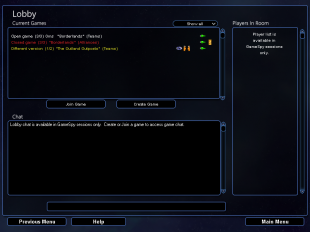An Introduction
The first thing that you will see when you open the multiplayer menu is the name field and connection type. You can set the player name that others can see in the name field. To access the now defunct integrated GameSpy feature (used only for games via GameSpy), right click on the "Internet-Tunngle" icon. The Local Area Network connection is used only when you wish to use a local area network (LAN), or Hamachi, Wippien, Tunngle (manually) or some other vpn software to set up a game. The antiquated LAN IPX connection is only used for LAN games (and is only available if you right click on the "Local Area Network" icon).
Although there have been at least four popular methods to arranging a match online (GameSpy, Hamachi, Wippien, and Tunngle), Tunngle is the most popular service with which to play Fleet Operations and is therefore directly integrated. For more information, head to the Tunngle specific tab.
Do not become alarmed if Fleet Operations freezes for a few seconds or even minutes after you have selected a connection type. A warning message should pop up telling you that your game version is being checked.
After you have selected the connection type, the lobby screen will open (or if you have selected GameSpy, the login screen will be before that. For more details see the GameSpy / Manual IP tab). There you can see current games, create a new multiplayer game, or join games that have not yet begun. Games that have not commenced and that you can join will be displayed in white font in the large box in the top left. If games appear in yellow script, this indicates that you have a different version of the game (or the player’s game has been modded). Remember to keep up to date with new Fleet Operations patches. Games that appear in red lettering have already begun.
About Firewalls & NAT Routers
If you have software firewalls, you probably need to set the software firewall to allow both incoming and outgoing traffic for the Armada2.exe and for the Direct Play 8 server.
If you have a NAT router you most likely need to do some adjustments for the port forwarding configuration. You can set your computer to DMZ, which will solve almost all connectivity problems, Although DMZ is easy to configure, it opens all ports to your computer so you need to rely more on your software firewall. If you do not have a NAT router or have disabled the NAT, you do not need to worry about configuring it.
Always remember to consider the possible security issues when configuring your firewall and NAT or using a vpn!
NOTE: IF MULTIPLAYER ALREADY WORKS, THERE IS NO NEED TO CHANGE ANY SETTINGS.